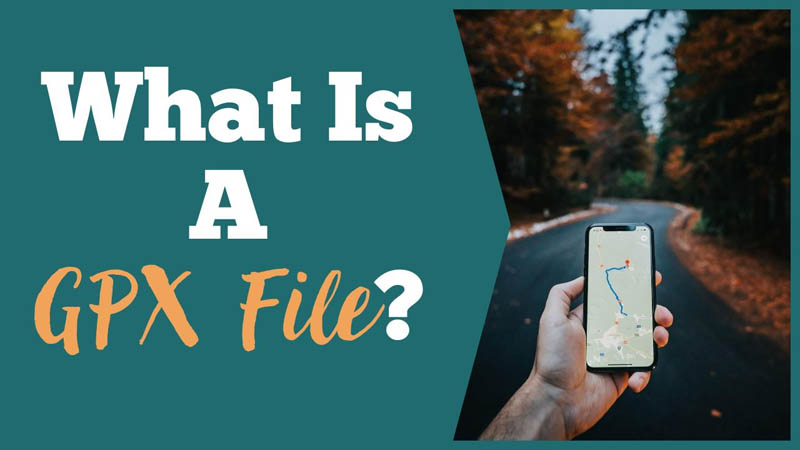
If you take hiking or trail walking seriously, then you may have come across GPX files, but what are they?
What is a GPX File?
A GPX file is a type of file that is used to track a person or object’s journey. An abbreviation for GPS Exchange Format , a GPX file contains all the information needed to plot a route on a map and follow it. This includes GPS latitude and longitude coordinates, as well as elevation data.
All GPX files will end in the extension .gpx
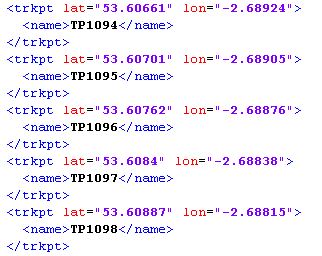
How to use GPX files
At its core, a GPX file is essentially an XML file with all the data detailed within. However, when imported into a GPS software or map app, such as Strava, Garmin or Huawei Health, it can be viewed as a route which someone can follow. This is ideal for all sorts of adventurers, whether you’re looking for a scenic route in the car, for the motorbike, a path to ride on your bicycle or somewhere to trek on foot.
There’s plenty of GPX route files out there that have been shared for hikers to explore, from shortcuts to scenic walks, at specific locations which can be useful if you’ve never been to the area. Many will event tell you up front how long the route will take to complete so you can choose a GPX route that is suitable for you.
How do you create a GPX file?
One of the main ways to create a GPX file is by using a GPS system or an app on your mobile phone or sports watch to track your journey. By activating the GPS on your device and starting up the mapping software or app, it will be able to record, track and log your route using coordinates and data on elevation. Once complete, you can then save and export the the route as a GPX file which can be shared so that others can use it should they wish.
If you want to create a GPX file from scratch without taking the journey first, then there are websites on the internet, such as GPX Studio, that allow you to create and edit GPX routes for your walks or for cycling routes.
How To Create a GPX file from Google Maps
Unfortunately, Google Maps doesn’t allow you to create a GPX file natively but there is a way around it. Create your route as normal using Google Maps, but make sure that the map itself isn’t a complete loop. If you need to end it where you started, input a location or co-ordinate slightly off the start point, for instance the next street. This is because the website I’m going to recommend cannot deal with routes that loop.
Once you’ve mapped out your route, go to menu on Google Maps and click Share. This will give you a neat link looking something like this https://goo.gl/maps/34wuj74ndk
Copy that link and visit a website called Maps To GPX where you’ll be able to enter the map link and it will export a GPX file version of the directions. This website is made by a GPS amateur so do check the resulting route in your GPS system or app afterwards.
How to important GPX files to Google Maps
To import a pre-existing route file, first you need to go to Google Maps, click on the menu icon and click Your Places. You’ll then see a window with four tabs at the top – click on Maps, the fourth tab along. Here you will be able to create a new map and import a route file to it.
Although Google Maps can import GPX files, it can sometimes miss data from it so you’ll need to check. You may need to convert your GPX route to a KML format in order for Google Maps to read the imported route correctly.
What does KML mean?
KML means Keyhole Markup Language and is another type of file format that contains information about routes, such as the GPS coordinates as well as descriptions, placemarks and ground overlays. KML files are too based on XML notation, like GPX files.
The KML format was developed by Keyhole Inc, later acquired by Google, and the files are predominantly used by their services Google Maps and Google Earth, for visualisation and annotating 2D and 3D maps.
Some GPS softwares accept imported routes in the KML format, such as Marble maps.
How to download GPX files
Downloading GPX files depends on the software you are using. Some map apps and softwares will have an export function which will allow you to download the recorded route as a GPX file. Others may be a little more complicated. If you’re unsure how to download GPX files from your specific software, a simple Google search using the software or device name will surely bring up the instructions on how to do so.
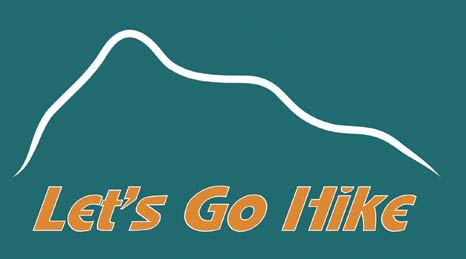
Be the first to comment